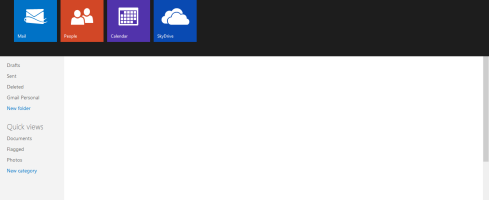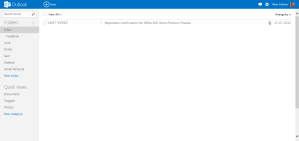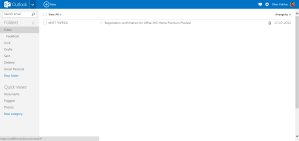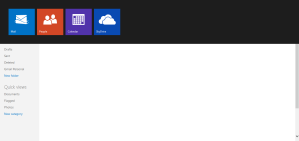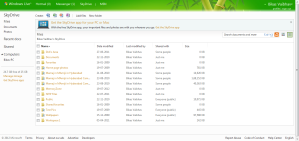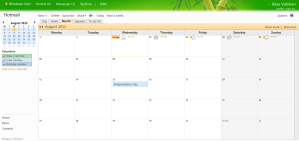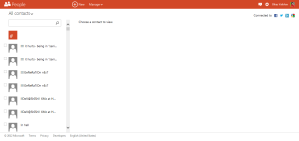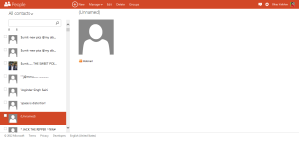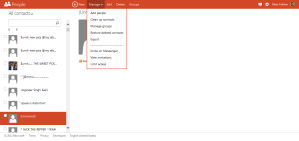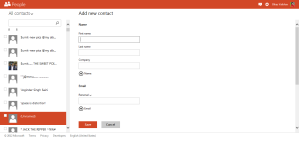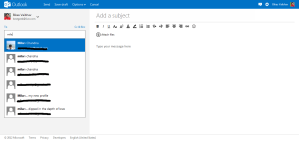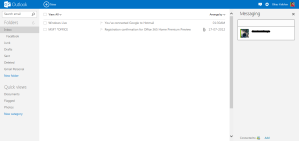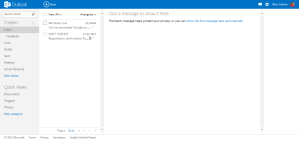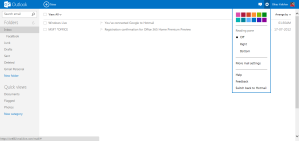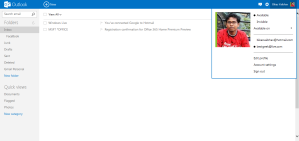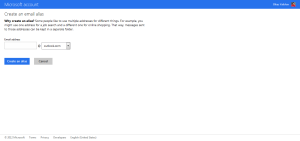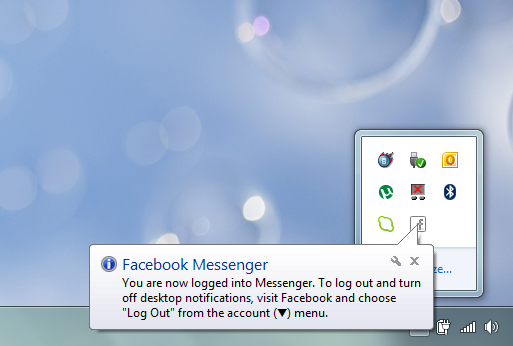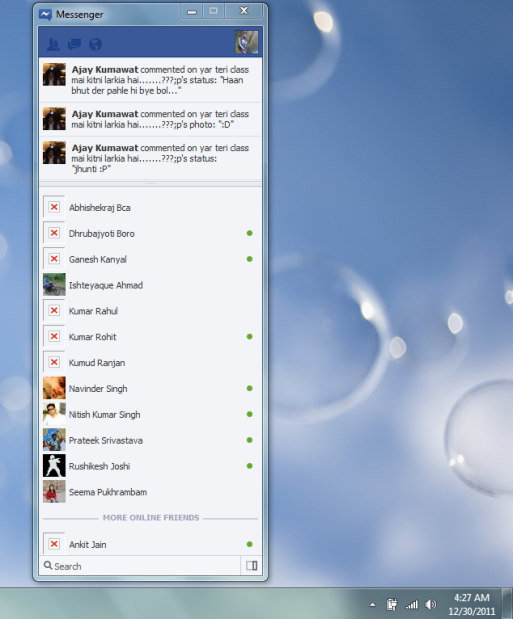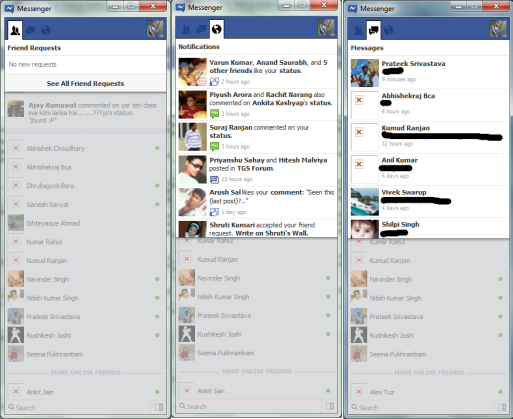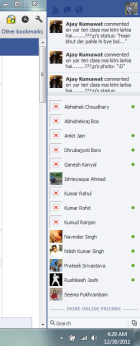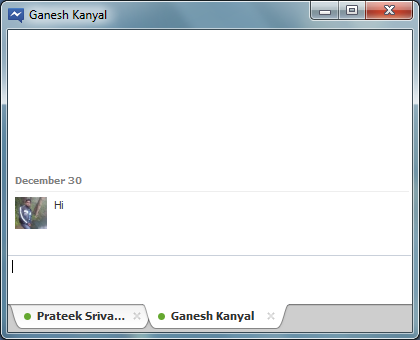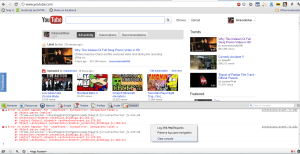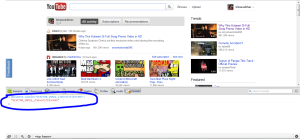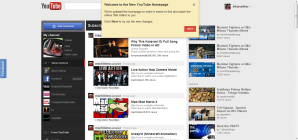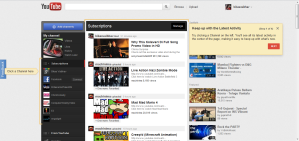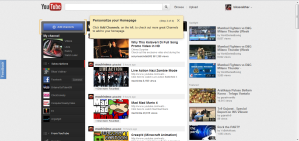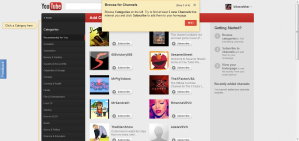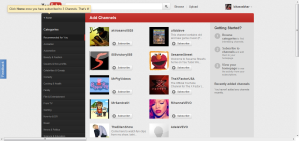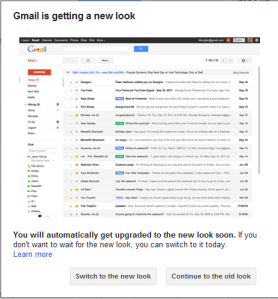Finally, Microsoft has decided to go for more aptly named Outlook.com for it’s web mail service. It’s quite fitting and more professional naming compared to older Hotmail or Live Mail.
For those of you who wonders if someone really uses any other web mail other than the giant GMail, I must say it’s personal preference. For me, Outlook web mail (or Live Mail, or Hotmail. Huh!) is always very fluid, distraction free, and very integrated service. All the online features can be accessed from single ecosystem (I’ll come to that later), quite unlike GMail. There’s hell lot of space thrown, at least for previous users, and you can use them the way you want – for mails, or for any other files. Social integration is unparalleled too. But at the end of the day, it’s personal choice that matters.
With the new Outlook Web Mail, Microsoft has really stirred the web mail market with new freshness. The new Metro styled UI and loads of features really worth a good look for everyone. Let me walk you through Outlook.com with screenshots –
The Outlook.com opens with Metro style and at the same time minimalistic view, the way email should be.
Switching to other features is easy. Just press the drop down next to Outlook logo (appears on hover) and see the option to go to desired place. Visual and easy!
Following is the Skydrive and Calendar views, not much have changed here –
Contacts has been updated to new Metro style. Viewing, adding or editing contact is plain simple. You can also connect to various social networks to enrich your contacts and have them in one single place.
Composing mails is easy and it’s one of the prettiest screen I’ve ever seen in any mail service or client :). Since the contacts are socially connected, contact’s image is fetched when you search for them. This one screen has me sold!
On main screen, if you click the message icon, you can connect to Messenger. Instant messenger appears on the right hand side and is quite easy to use.
You can also choose where to reading pane – Off, Right, or Bottom.
Further mail settings can be customized using setting icon, next to messenger icon.
Finally, on top-rightmost position is your account and profile settings. Clicking it, reveals the profile picture, linked accounts, log out options and links to account setting.
Now, something better to know. You can create alias for your existing email – this way you can avoid @hotmail or @live email addresses in lieu of @outlook. Fun right? Just head over to Alias Change option, and input your desired alias. You’ll then receive confirmation mail telling your alias is created, and you’ll be having brand new email address!
Finally, one last thing – Although most of the mail actions are given in top ribbon, there’re few more of them. In order to access them, just click Actions, on top-right of the mail. It’ll pop open the menu like below to give you further actions to perform.